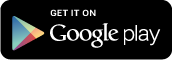I am trying to connect sensors, through an Arduino Uno and HC-06 bluetooth, to an android based head unit.
I am having no luck. The manufacturer of the head unit says that it does not communicate with SPP.
If I were to get a different bluetooth, such as HC-05 and use in master mode, or some other bluetooth sender, would that work?
The head unit does have USB ports. How do I connect Torque to the Arduino via USB? What needs to be changed in the basic code provided on the Torque/Arduino site? Right now its establishing pins 2,3 as the output pins to the HC-06.
When I plug the Arduino into the USB of the head unit, it doesn’t pick up the sensors. Is there anything I need to modify in the code so that Torque picks up the sensors?
Below is my code currently:
Thanks!
———————————
#include
#include
/**
* Torque for Android Arduino sample program by Ian Hawkins http://torque-bhp.com/
* You will require Torque Pro 1.8.82 or newer
*
* Setup the bluetooth device as an OBD2 adapter in Torque. Torque will automatically recognise the Arduino and will
* import sensors automatically based on the configuration settings below.
*
* This code is released under the LGPL v2
*
* This has been tested on the Arduino UNO board
*
* Connect pins 2 and 3 to your bluetooth device’s rx and tx pins (2 to txd on bluetooth device, 3 to rxd)
*
* This code allows you to gather sensors from the arduino to display in the app. It can be extended to whatever you want.
*/
// Various constants.
const String ATE = “ATE”; // Echo off/on
const String ATI = “ATI”; // Version id
const String ATZ = “ATZ”; // Reset
const String ATS = “ATS”; // Set protocol X
const String ATH = “ATH”; // Headers off / on
const String ATL = “ATL”; // Linefeeds off/on
const String ATM = “ATM”; // Memory off/on
const String GETDEFINITIONS = “GETDEFINITIONS”; // Get sensor definitions
const String GETCONFIGURATION = “GETCONFIGURATION”; // Get config of app (hide car sensors, devices sensors, etc)
const String GETSENSORS = “G”; // Get sensor values, one shot.
const String SETSENSOR = “S”; // Set a sensor value
const String PROMPT = “>”;
const String CANBUS = “6”; // canbus 500k 11 bit protocol id for elm.
const String ATDPN = “ATDPN”;
const String ATDESC = “AT@1”;
const String ATAT = “ATAT”;
const String LF = “\n”;
const String VERSION = “Torque Protocol Interface v0.0.1”; // Don’t change this – it’s used by Torque so it knows what interface it is connected to
const String VERSION_DESC = “Torque For Android Protocol Interface”;
const String OK = “OK”;
const String ANALOG = “a”;
const String DIGITAL = “d”;
const String IS_INPUT = “i”;
const String IS_OUTPUT = “o”;
String fromTorque = “”;
/**
* Array of sensors we will advertise to Torque so it can automatically import them. Using strings
* Stucture is:
*
* Arduino Pin, Arduino pin type, Input/Ouput, Default value(if output), ShortName, Long name, units, minimum value, maximum value
*
* Caveats: Don’t use a ‘>’ in any of the names,
* Update ‘sensorsSize’ with the number of elements.
* Analog outputs are PWM on digital pins.
*
*/
const int SENSORSSIZE = 9 * 3; // each line is 9 attributes, and we have 3 lines.
const String sensors[SENSORSSIZE] = {
“0”, ANALOG, IS_INPUT, “-“, “Boost”, “Boost”, “PSI”, “0”, “5”,
“1”, ANALOG, IS_INPUT, “-“, “EGT”, “Temp”, “F”, “0”, “5”,
“4”, DIGITAL,IS_OUTPUT, “0”, “Dout1”, “Digital Out 1”, “bit”, “0”, “1”
};
/**
* Configuration directives for the app to hide various things. Comma separated. Remove to enable visibility in Torque
* – handy if your project isn’t car related or you want to make sensor selections relatively easy.
*
* Supported types:
* NO_CAR_SENSORS – hide any car related sensors
* NO_DEVICE_SENSORS – hide any device (phone) sensors
*
*/
const String CONFIGURATION = “NO_CAR_SENSORS,NO_DEVICE_SENSORS”;
// Setup bluetooth module on pins 2 and 3 (you can’t use these digial pins in the sensor list or it’ll break comms)
SoftwareSerial mySerial(2,3); // Most other boards can use pins 2 and 3
//SoftwareSerial mySerial(8,9); // Use pins 8,9 on Arduino Micro
void setup() {
// Init the pins
initSensors();
Serial.begin(9600); // the GPRS baud rate
delay(600);
mySerial.begin(9600);
}
void loop() {
/**
* Grab data from the bluetooth module, parse it.
*/
if (mySerial.available()) {
char c = mySerial.read();
if ((c == ‘\n’ || c == ‘\r’) && fromTorque.length() > 0) {
fromTorque.toUpperCase();
processCommand(fromTorque);
fromTorque = “”;
} else if (c != ‘ ‘ && c != ‘\n’ && c !=’\r’) {
// Ignore spaces.
fromTorque += c;
}
}
}
/**
* Parse the commands sent from Torque
*/
void processCommand(String command) {
// Debug – see what torque is sending on your serial monitor
Serial.println(command);
// Simple command processing from the app to the arduino..
if (command.equals(ATZ)) {
initSensors(); // reset the pins
mySerial.print(VERSION);
mySerial.print(LF);
mySerial.print(OK);
} else if (command.startsWith(ATE)) {
mySerial.print(OK);
} else if(command.startsWith(ATI)) {
mySerial.print(VERSION);
mySerial.print(LF);
mySerial.print(OK);
} else if (command.startsWith(ATDESC)) {
mySerial.print(VERSION_DESC);
mySerial.print(LF);
mySerial.print(OK);
} else if (command.startsWith(ATL)) {
mySerial.print(OK);
} else if (command.startsWith(ATAT)) {
mySerial.print(OK);
} else if (command.startsWith(ATH)) {
mySerial.print(OK);
} else if (command.startsWith(ATM)) {
mySerial.print(OK);
} else if (command.startsWith(ATS)) {
// Set protocol
mySerial.print(OK);
} else if (command.startsWith(ATDPN)) {
mySerial.print(CANBUS);
} else if (command.startsWith(GETDEFINITIONS)) {
showSensorDefinitions();
} else if (command.startsWith(GETSENSORS)) {
getSensorValues();
} else if (command.startsWith(GETCONFIGURATION)) {
getConfiguration();
} else if (command.startsWith(SETSENSOR)) {
setSensorValue(command);
}
mySerial.print(LF);
mySerial.print(PROMPT);
}
/**
* List all the sensors to the app
*/
void showSensorDefinitions() {
int id = 0;
for (int i = 0; i < SENSORSSIZE/9; i++) {
for (int j = 0; j < 9; j++) {
id = (i*9)+j;
mySerial.print(sensors[id]);
if (id+1 < SENSORSSIZE) {
mySerial.print(',');
}
}
mySerial.print(LF);
}
}
/**
* Dump sensor information for input sensors.
*
* Format to Torque is id:type:value
*/
void getSensorValues() {
for (int i = 0; i < SENSORSSIZE/9; i++) {
int group = i * 9;
int id = sensors[group].toInt();
String type = sensors[group+1];
boolean isOutput = sensors[group+2].equals(IS_OUTPUT);
if (!isOutput) {
mySerial.print(id);
mySerial.print(":");
mySerial.print(type);
mySerial.print(":");
if (type.equals(ANALOG)) {
if (i==0) {
mySerial.print((((analogRead(id)*5.1/1024)/(5.1)-0.04)/0.009)*0.145);
}
else if (i==1) {
mySerial.print (2);
}
}
else if (type.equals(DIGITAL)) {
mySerial.print(digitalRead(id));
}
mySerial.print('\n');
}
}
}
/**
* Sets a sensors value
*/
void setSensorValue(String command) {
int index = command.indexOf(":");
int id = command.substring(1,index).toInt();
int value = command.substring(index+1, command.length()).toInt();
for (int i = 0; i < SENSORSSIZE/9; i++) {
int group = i * 9;
int sid = sensors[group].toInt();
boolean isOutput = sensors[group+2].equals(IS_OUTPUT);
if (isOutput) {
if (sid == id) {
String type = sensors[group+1];
if (type.equals(ANALOG)) {
analogWrite(sid, constrain(value,0,255));
} else if (type.equals(DIGITAL)) {
digitalWrite(sid, value > 0 ? HIGH: LOW);
}
break;
}
}
}
}
/**
* Init the sensor definitions (input/output, default output states, etc)
*/
void initSensors() {
for (int i = 0; i < SENSORSSIZE/9; i++) {
int group = i * 9;
int id = sensors[group].toInt();
String type = sensors[group+1];
boolean isOutput = sensors[group+2].equals(IS_OUTPUT);
int defaultValue = sensors[group+3].toInt();
if (isOutput) {
if (type.equals(ANALOG)) {
pinMode(id, OUTPUT);
analogWrite(id, constrain(defaultValue, 0, 255));
} else if (type.equals(DIGITAL)) {
pinMode(id, OUTPUT);
digitalWrite(id, defaultValue > 0 ? HIGH : LOW);
}
}
}
}
void getConfiguration() {
mySerial.print(CONFIGURATION);
}
|

 Author
Author
 Re: Arduino internal variables
Re: Arduino internal variables