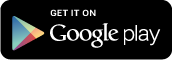.
Datalogging help from Frodus…
Quote from frodus on September 3, 2013
Torque already does this. You can either log these values to a file, or log them to the webserver and then login with your laptop. you need to choose which one you want to do, then go into settings and go to “data logging and upload”.
Select what to log, set your options that you want, check “upload to webserver” and then “show your torque ID” and enter in a user email address. Go log something by going to the display screen and hit Menu. Select “start logging”
Then log into:
http://ian-hawkins.com:8080/
Else you can email the logs, or access the torque log on your phone by connecting and navigating to the torque directory and viewing the log files.
End Quote.
Quote from frodus on September 6, 2013
Follow these instructions exactly. Forget the “graphing” from the main screen, or sending yourself logs.
Lets start from the beginning.
Go to set up your vehicle profile first (on the main screen hit your menu button, then go to vehicle profile and set one up if you haven’t already done so).
Next, exit back to the main menu and go to settings (on the main screen hit your menu button, then go to settings).
Go to UNITS and set all of your units to what you want. I assume you’re in the US, so check: Miles, Feet, PSI, Gallons, etc. This will get rid of your issue with PSI.
Then go to “data logging and upload”.
Then go to “select what to log”. You only choose what you want logged here. There is no place to choose where to log. All the logs are put into a default torque directory. When you connect to the computer and the android device shows up, you look on the internal SD card of the device and there should be a directory called “torqueLogs” and all logs are stored in there. The logs are .CSV files. They’re comma separated values and open office will read them, but you’ll need to tell it how to process the data. You’ll have to read up on how to open CSV in Open Office. Once it’s in there you can use openoffice to graph the results as you see fit.
Next, go under “file logging” and select logging interval. This is as good as it gets without buying expensive equipment that can log faster values. OBDII dongles are only so fast, so there’s a limit.
Select “log when torque is started”… that way you don’t have to stop and start it. You just start torque, do your run, then exit torque and one CSV file will be created.
Select “only when OBD is connected”, that way torque waits for a connection to begin logging.
Select “automatically log GPS”, that way you get a nice timestamp and other data that you might find useful, like acceleration and coordinates.
Select “rotate logfiles” so a new CSV is made each time.
Exit back to the main menu, restart torque, and off ya go.
To get data, start torque, wait for a connection, do your run, then exit torque.
To get the data off the phone, connect the phone to a computer, navigate to the internal SD card, and find the torquelogs directory. Go in there, get the logfile you want, and open within openoffice.
End Quote.
Quote from frodus on September 6, 2013
You don’t have to start logging on startup, I just figured it’d be easier. You can start/stop on the gauge screen by hitting menu and then selecting start logging. Was trying to keep it simple. Use what works for you.
If you need to graph versus RPM, then you’ll have to do some table manipulation within excel/openoffice. You’ll need to choose what you want on your x-axis and y-axis. It doesn’t have to be time based. I suggest reading up on creating graphs within excel/openoffice.
This is outside of what torque does, but What I think you’d do, is select the RPM column, and select the fuel rail pressure column and create a table with that data only. X axis is RPM and fuel rail pressure is the y-axis.
End Quote.
.
|

 Author
Author
 Data Logging Help for New Users
Data Logging Help for New Users