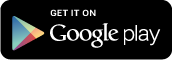Forums
Guest
|
|---|
| Welcome Guest, posting in this forum require registration. |
|
|
Torque » Torque OBD ECU Scanner » Torque Discussion / Ideas » Convert XGauge to Torque PID
| Pages: [1] |
 Author Author |
Topic: Convert XGauge to Torque PID |
|---|
| dan13l
Member Posts: 3 |
|
||||
| ghostrider
Member Posts: 7 |
|
||||
| Pages: [1] |
Page loaded in: 0.01 seconds.
 Convert XGauge to Torque PID
Convert XGauge to Torque PID